Getting Started with Microsoft Intune Font Deployment
In today’s modern workplace, consistency in branding and design is essential. Whether it’s for presentations, marketing materials, or internal documents, having the right fonts installed across all devices in an organization helps maintain a professional look. Microsoft Intune makes this process easier by allowing IT administrators to remotely deploy and install fonts without having to manually configure each computer.
In this guide, I’ll walk through the process of deploying a custom font using Microsoft Intune. For demonstration purposes, I will use the Mulish font as an example. Mulish is a clean, modern, and versatile typeface, perfect for corporate and creative uses alike. You can follow the same steps to deploy any other font across your organization’s devices.
By the end of this tutorial, you’ll know exactly how to package a font, upload it to Intune, and push it to all targeted users or devices—saving time, improving consistency, and ensuring every team member has the tools they need.
Step-by-Step Guide
First of all we need to make an app package.
To do that, create a new folder in Desktop and rename it to FontApp
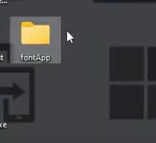
Secondly, we need get the Mulish font – https://fonts.google.com/share?selection.family=Mulish:ital,wght@0,200..1000;1,200..1000 (You can download here) and unzip file.
Select Mulish Light, Mulish Medium and Mulish ExtraBold
Next, we need to create 2 things in to the FontApp.
To do that, Open the FontAppfolder and create a new folder (rename it as Fonts) and another one
is install.ps1 (this is a powershell file)
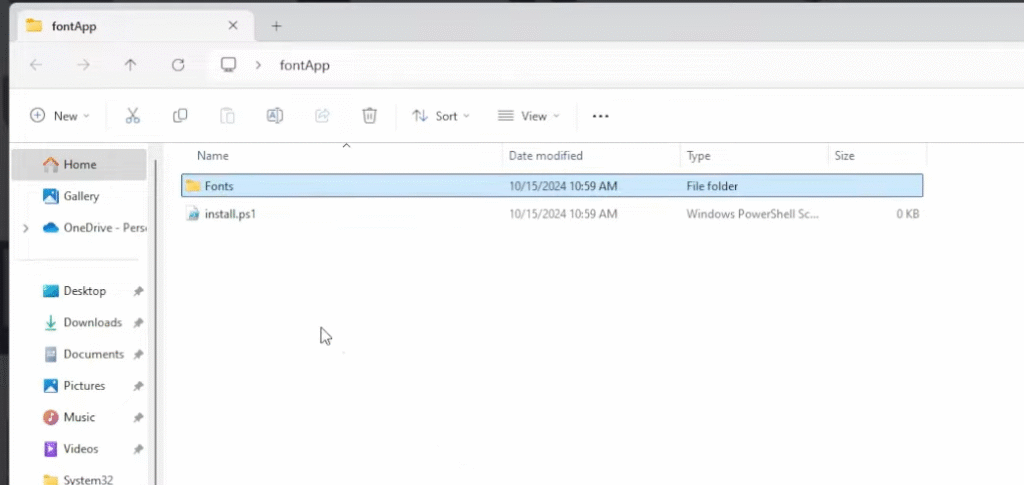
You can download install.ps1 file which I provide below drive link,
https://drive.google.com/file/d/1nQF-mGafj3diiDdbonhm3do8eiyZYPAg/view
You can open this file with VS Code and see the script,
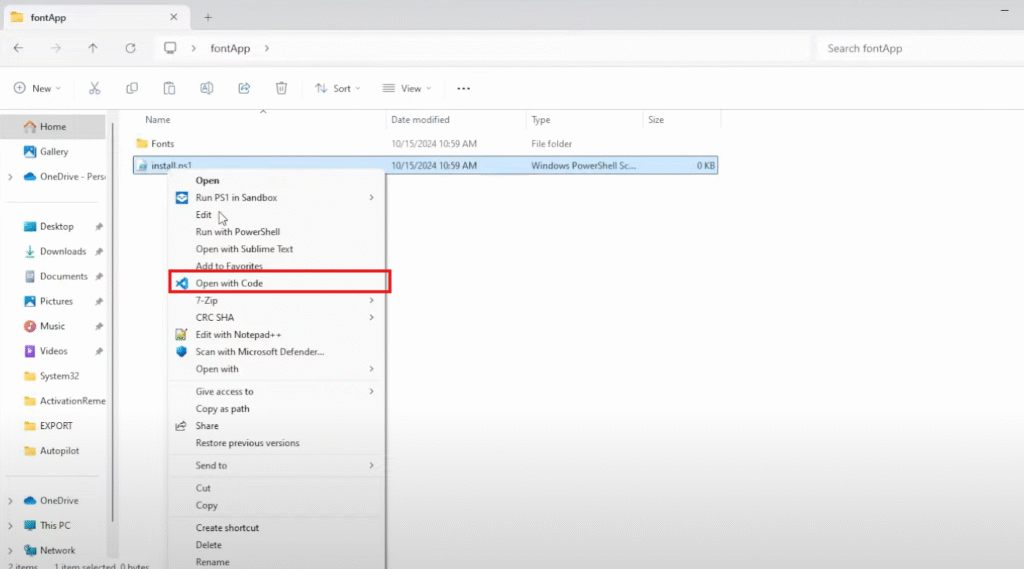
After that, open the Fonts folder and paste 3 font file which we download before
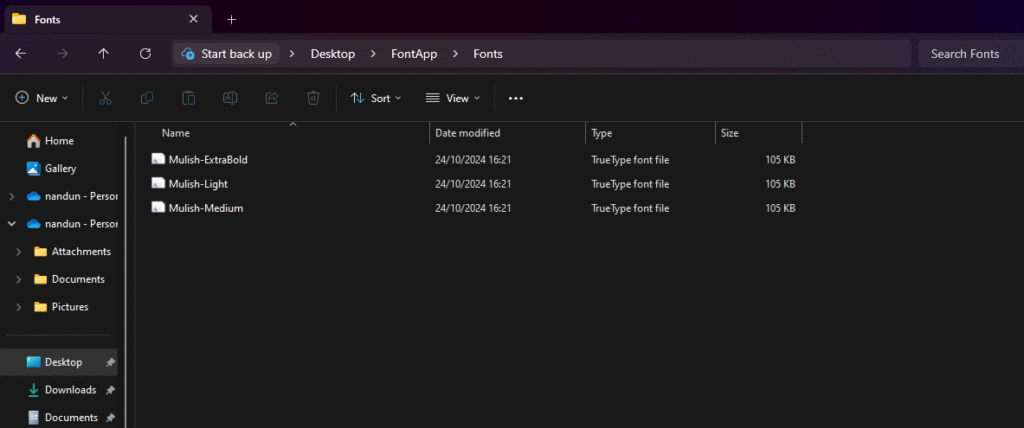
Now we need to install a exe file and put it in to FontApp folder.
This is the exe file. Please download here.
https://github.com/Microsoft/Microsoft-Win32-Content-Prep-Tool
After that, run the IntuneWinAppUtil.exe as administrator.
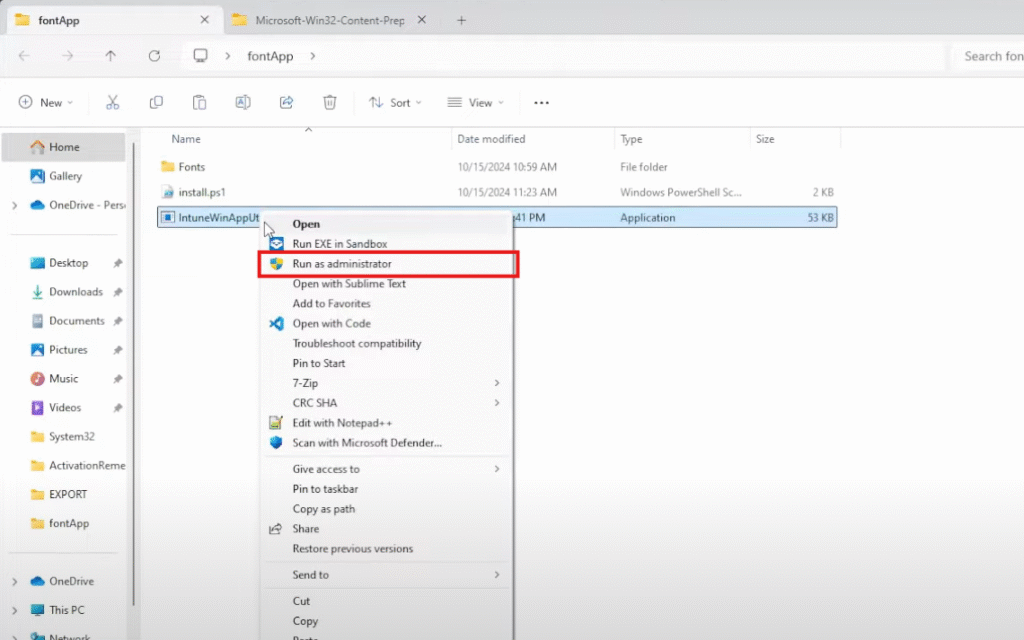
Type below commands
\
Install.ps1
.\
N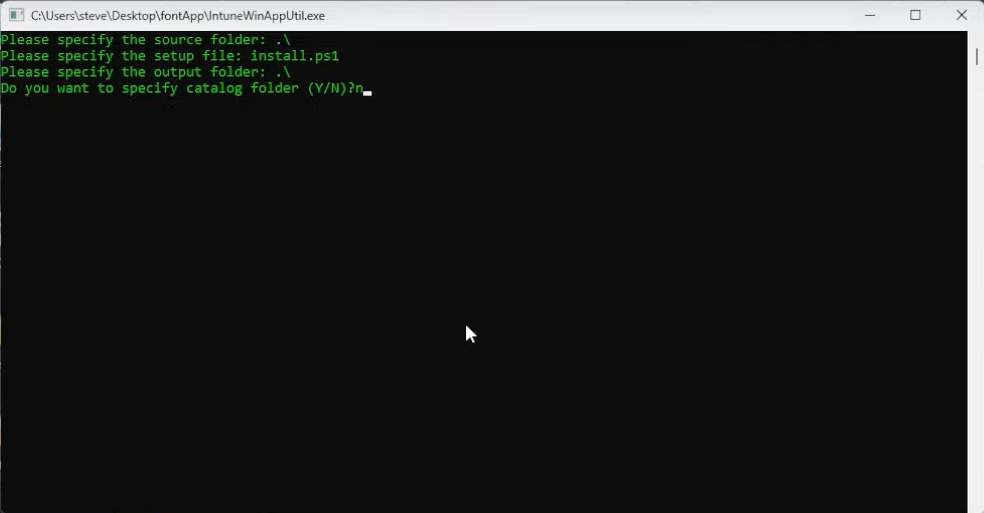
After that you will see install.intunewin file
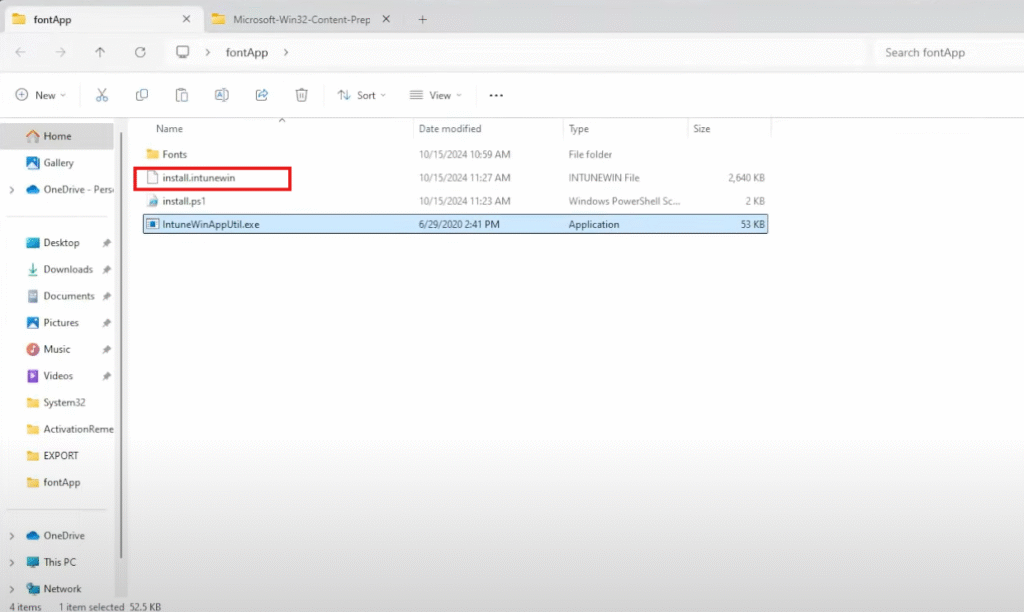
Download full App Package here : FontApp.rar (if you completed above steps successfuly, skip this download).
Now our App package is ready. Let’s head over to Intune .
Go Apps > Windows and click Add and select Windows app (Win32)
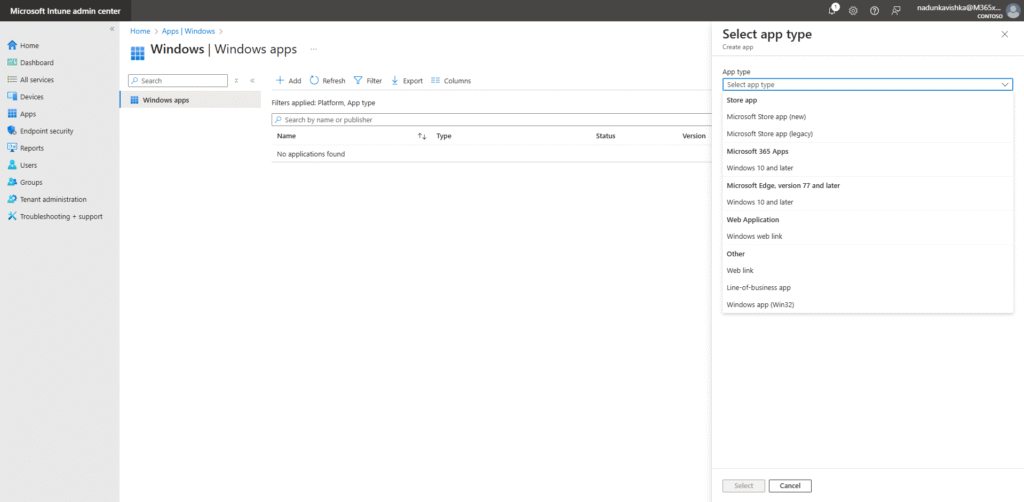
Select app package file is going to be install.intunewin
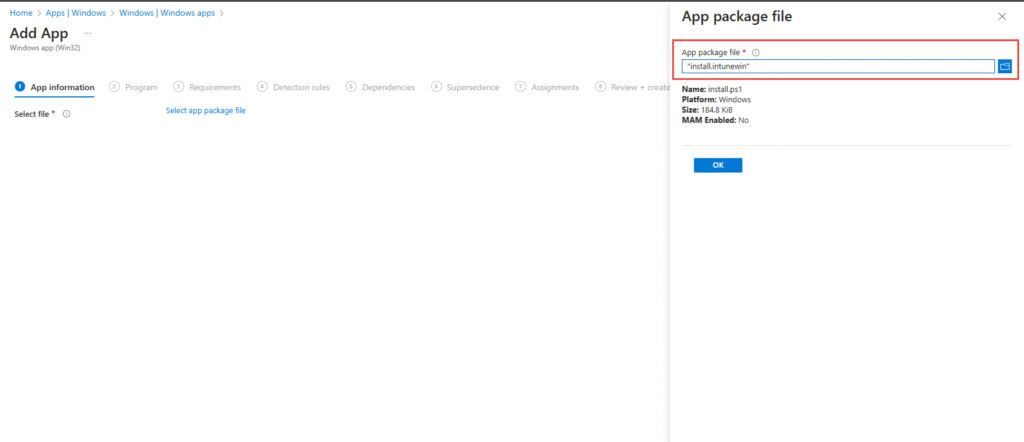
Fill and hit next…
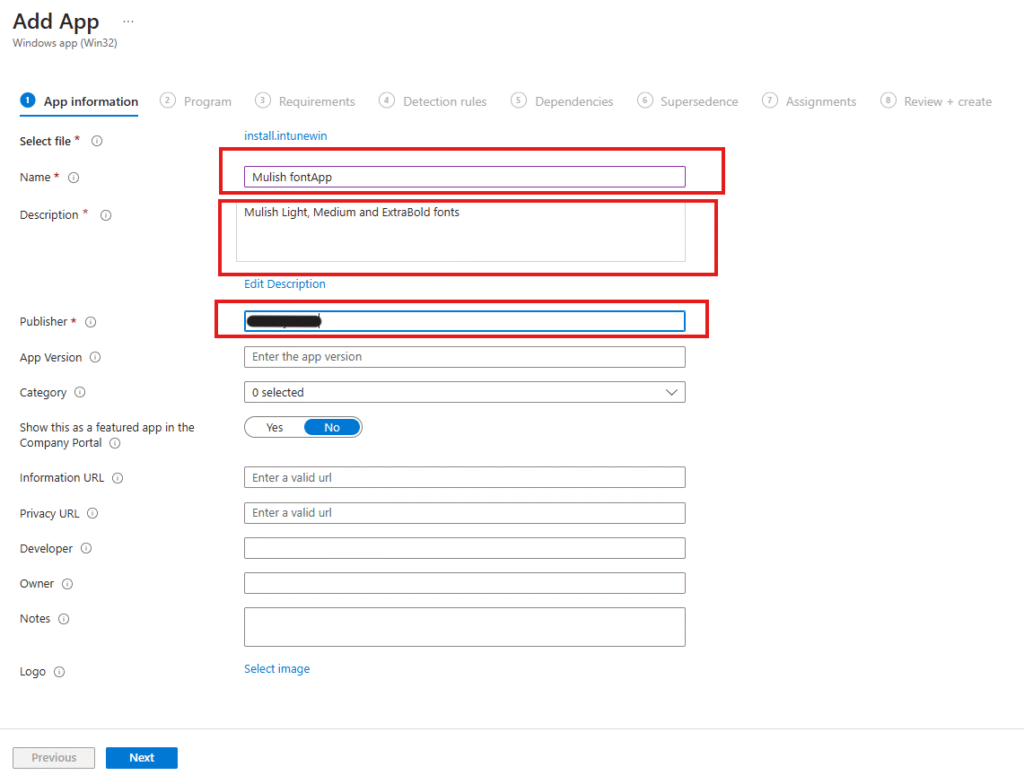
Fill and hit next…
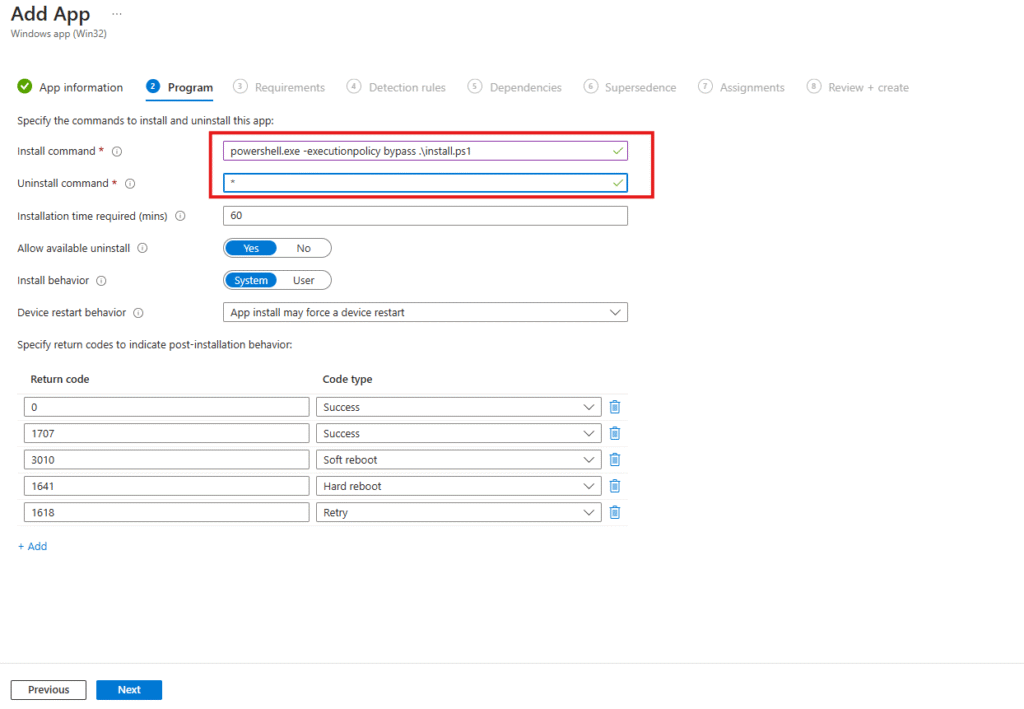
Fill and hit next….
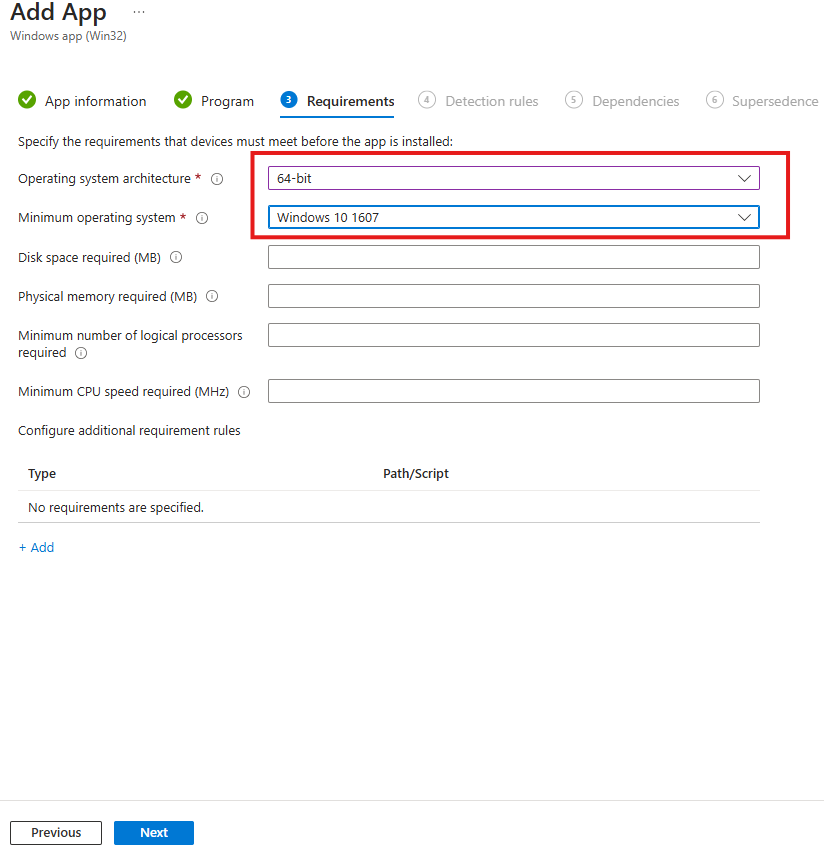
Fill and hit next…
Please make sure type Path* to C:\ProgramData\Microsoft\IntuneManagementExtension\Logs
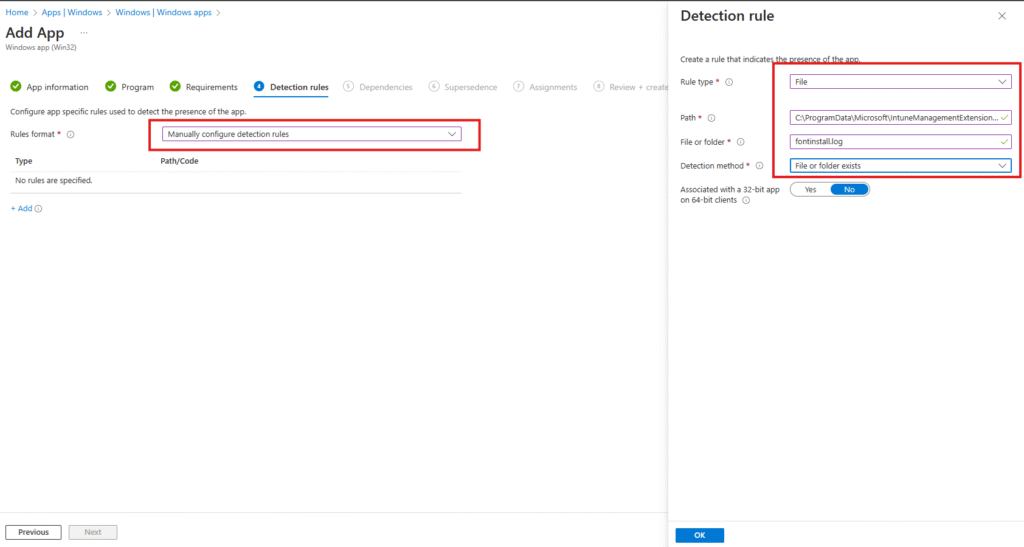
Skip Dependencies and Supersedence
Go to Assignments and select the group which you want install fonts for user and devices. And hit
next…
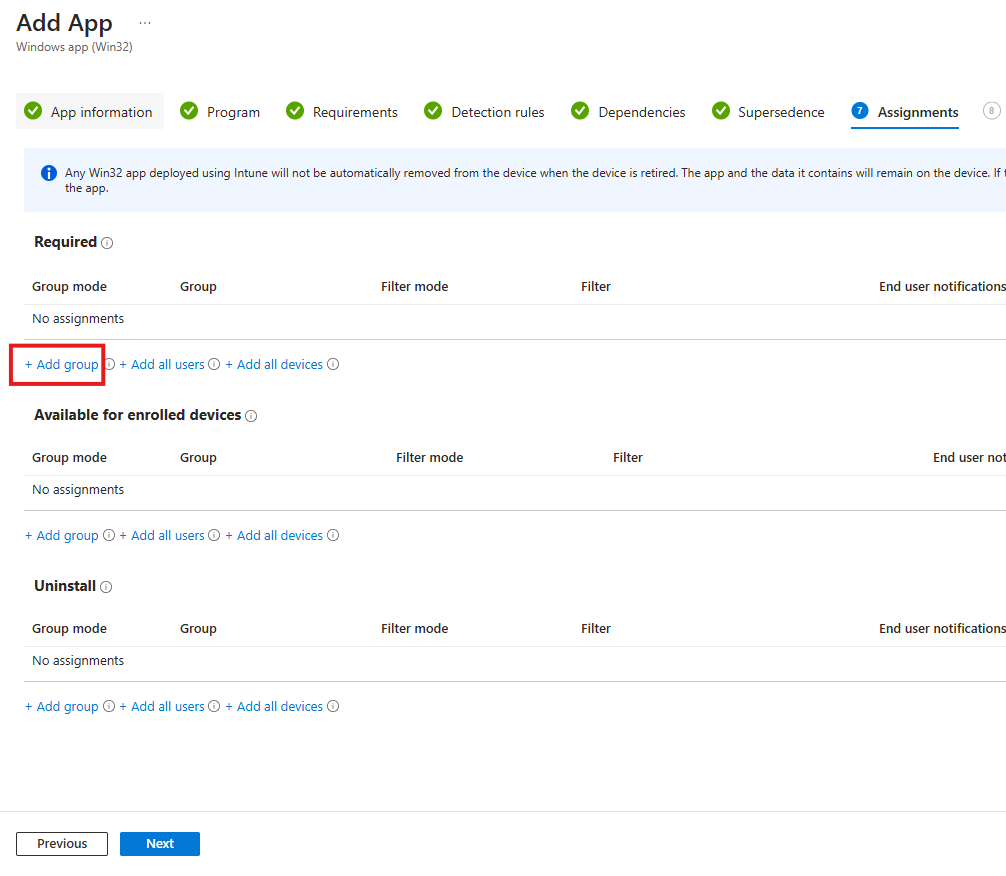
Make sure you fill all the requirements and hit Create.
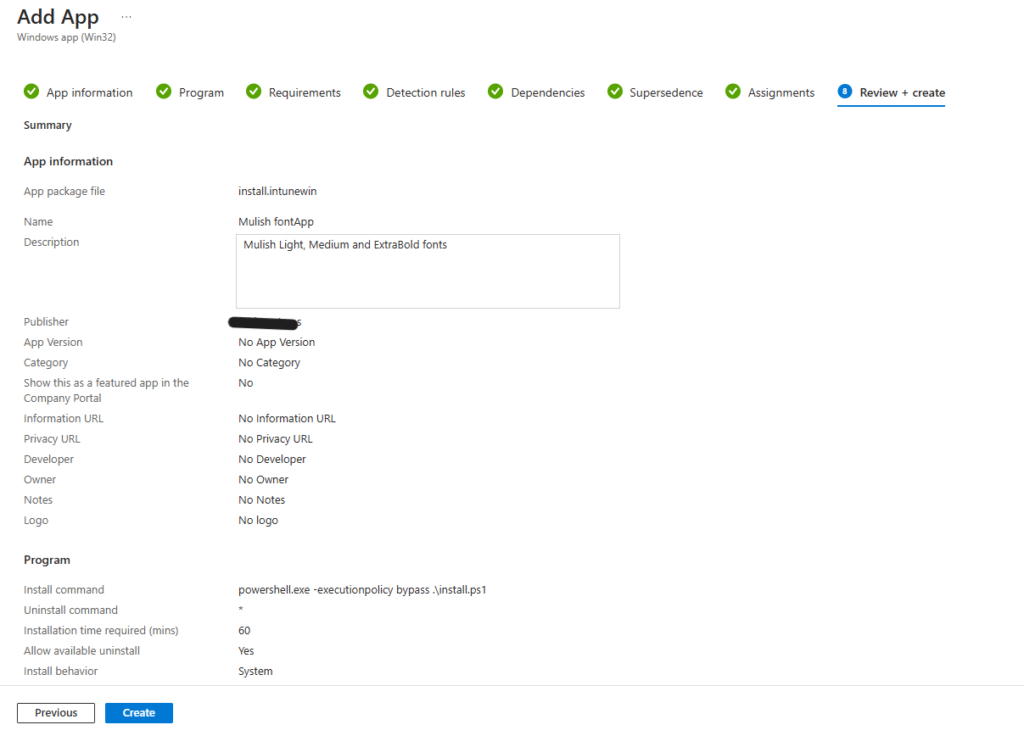
If app deployment is successful, you can see this notifications.
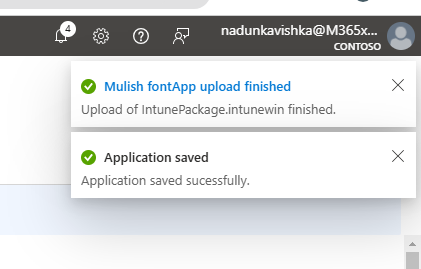
This screen is your Intune monitoring dashboard for the Mulish font deployment, showing real-time installation progress and status per device and per user.
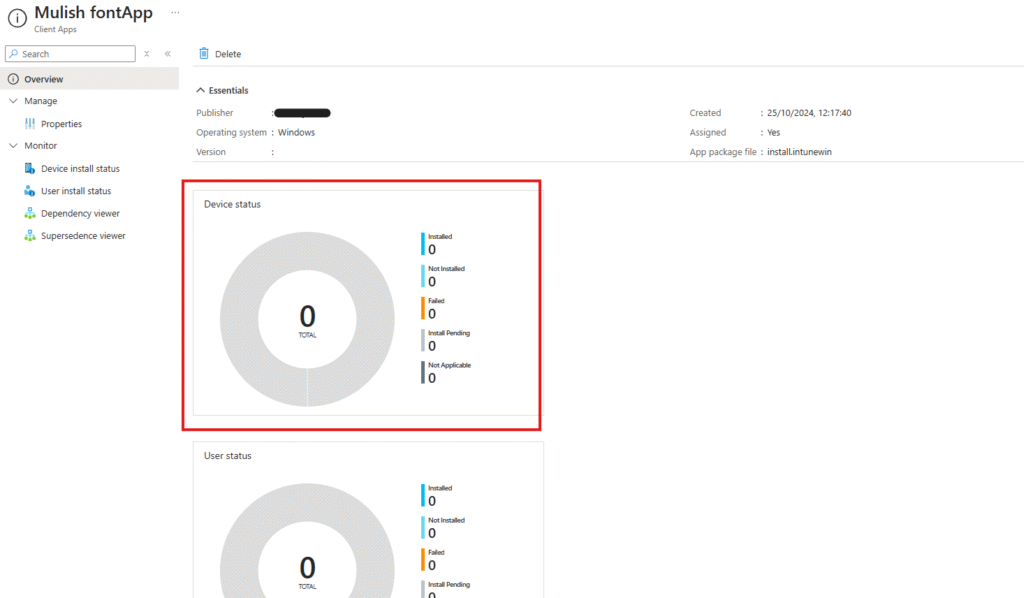
If anything unclear please watch this video:
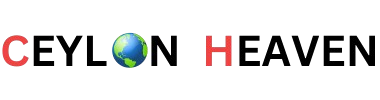
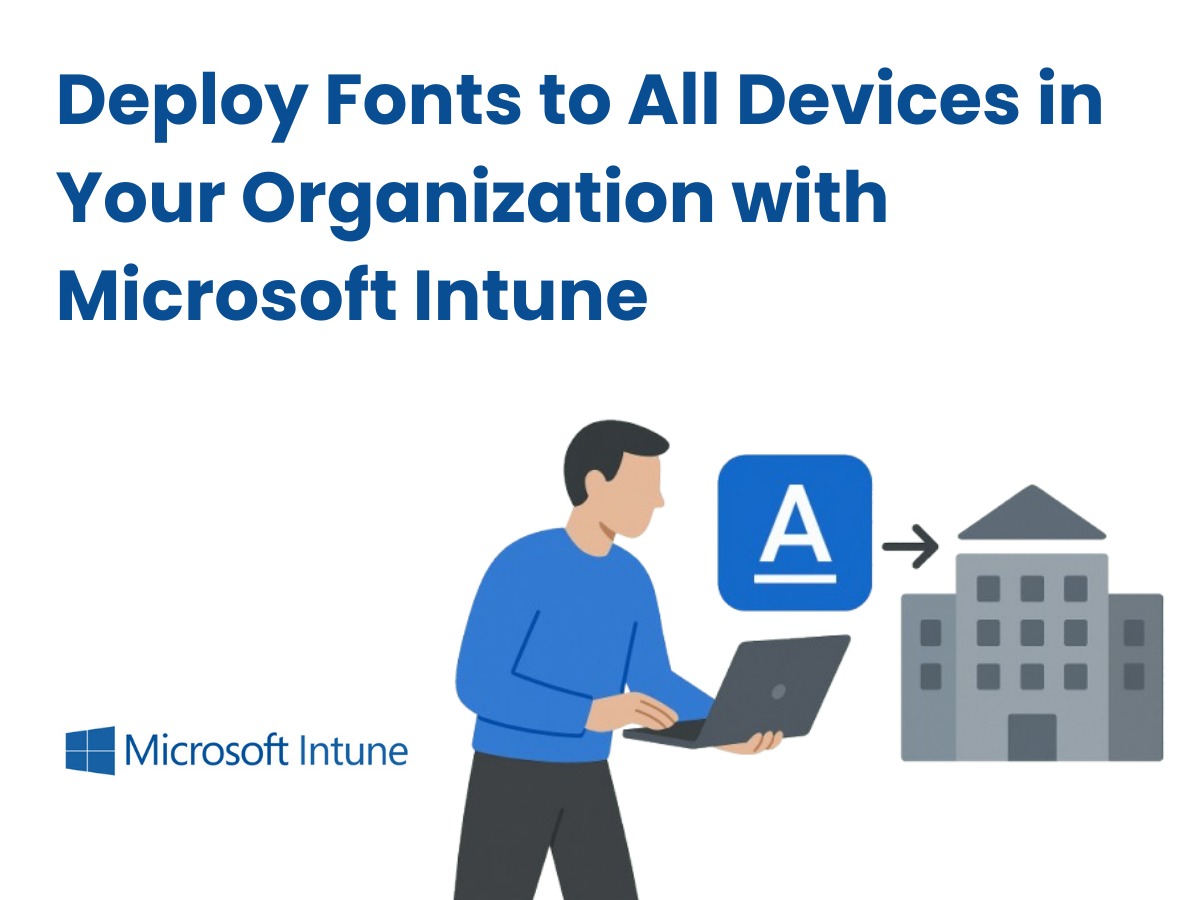
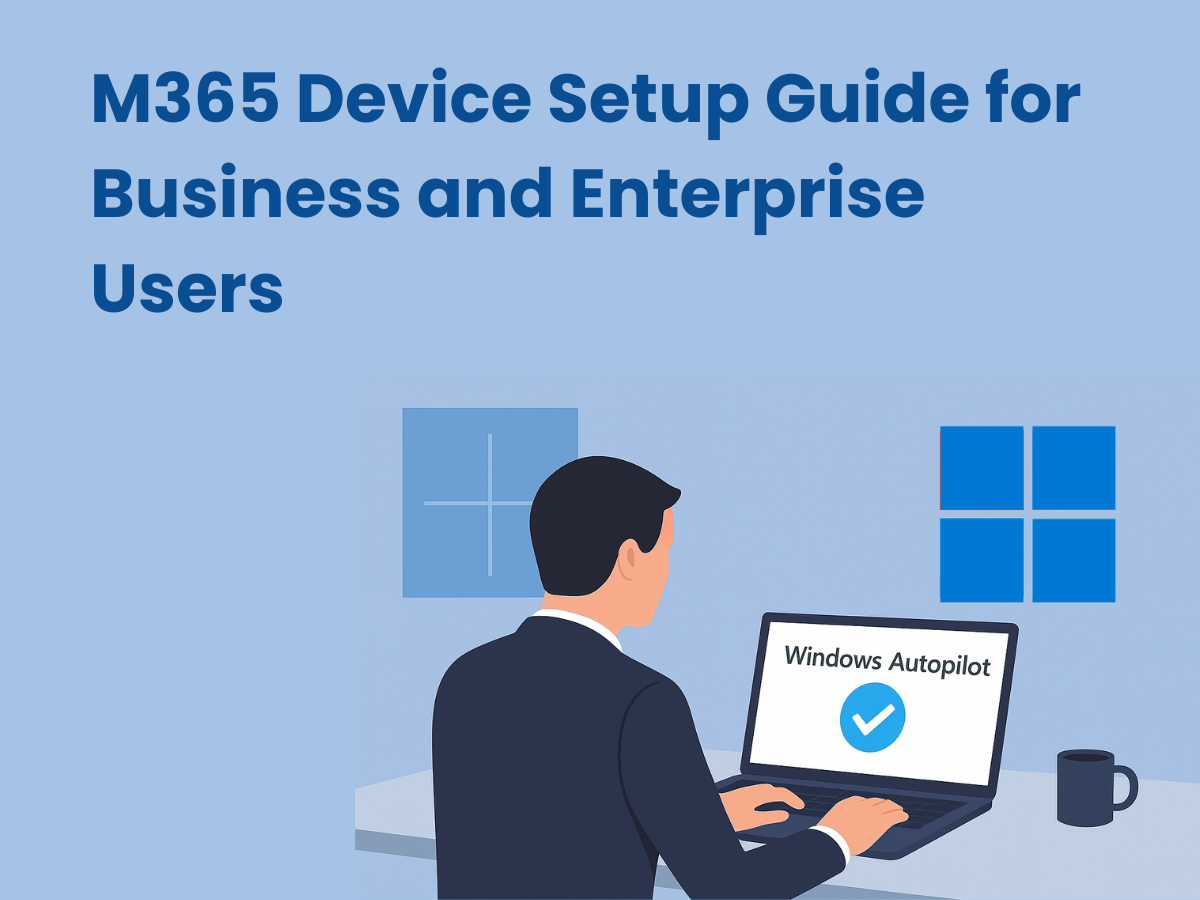
k01ix8